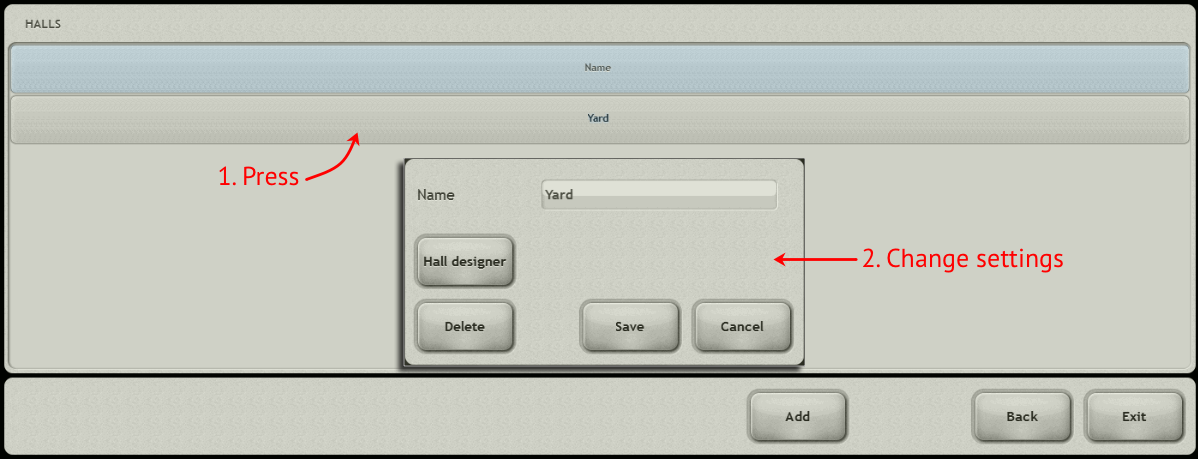Создать схему зала
Last modified:
If the establishment has table service, it is important for the waiters to know which tables are reserved and what the guests have ordered, and accept an order for reservation. To do this, you can draw a layout of the hall in the local Waiter module.
Access rights
To work with the hall layout, you need the right to create and edit halls.
Draw a Layout
1. From the main menu of the local Waiter module, select "Halls".

2. To create a new hall, click "Add".

3. Enter the name of the hall, for example, "Yard", and click "Hall designer".
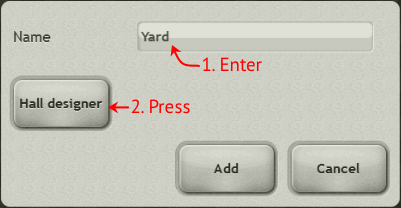
4. Place the tables on the layout – 4 types of tables are available. Using the "Rotate" button, the tables can be rotated 90 degrees. In such a way, you will arrange tables exactly as they stand in the establishment.
5. Indicate the number of people at each table – just click on a place to turn it off.
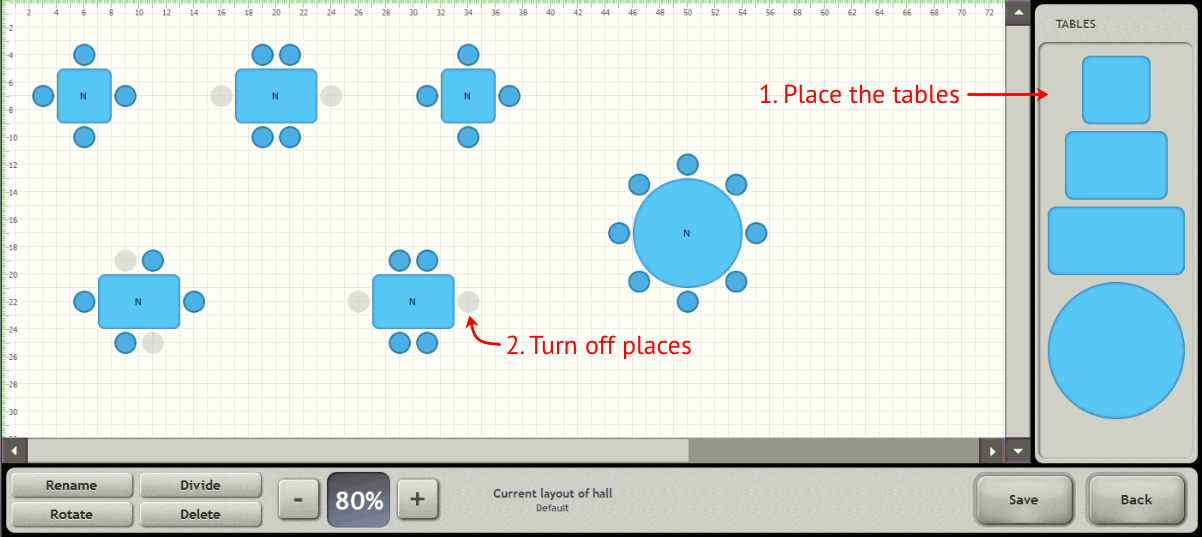
6. Select a table and click "Rename" to set it:
- enter the table number;
- indicate the amount of service – this amount will be included in the account for this table;
- add the minimum amount of account, to which guests must order;
- if you can rent a table by the time in your establishment (for example, a karaoke cabin or a separate room), indicate the cost of a minute of rent, the minimum rental time.
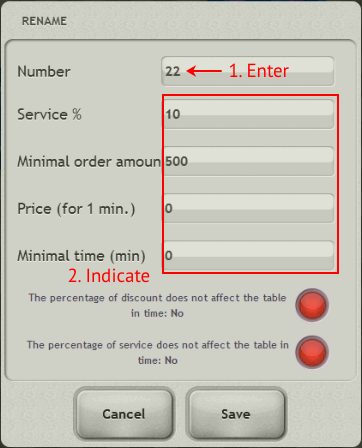
Attention! If you use the automatic light control module above the tables, select the switch number.
7. Click "Save". Set up all the tables in the same way.
8. When the hall layout is drawn, click "Save", go back and click "Save" again.
Done – the hall layout has been added. Now, when ordering, the waiters will not forget at what table what order.
Change the Layout of the Hall
To change the layout of the hall, open the "Halls" section, select the layout from the list and click "Hall designer".