Установка локальной части Waiter
Last modified:
To fully work with Jowi, after registration, you need to download and install the local Waiter module.
System Requirements
Minimum requirements
- Processor – Intel Core 2 Duo
- RAM – from 512 MB for Windows XP, from 2GB for Windows 7 and above
- Windows XP, 7, 8, 8.1, 10
- Monitor with a minimum screen resolution of 1024x768. You can use any monitor with a touch screen.
- Internet connection – not lower than 56 kb/s.
Recommended Requirements
- Processor – Intel Core i5
- RAM – from 4 GB and above
- Windows XP, 7, 8, 8.1, 10
- Monitor with a minimum screen resolution of 1024x768. You can use any monitor with a touch screen.
- Internet connection – not lower than 512 kb/s.
Printer
Jowi is compatible with any printers, that work with Windows.
For printing accounts, we recommend using a thermal printer with a print width of 56 or 80 mm with support for Cyrillic characters, if you work in Russian.
Installation
Before starting the installation, make sure that the computer name and user account name are written in English.
Attention! We recommend disabling Windows Firewall during installation.
1. Download and run the installation file.
2. Choose localization – it depends on what language the program interface will be in.
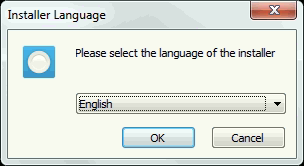
3. Accept the license agreement.
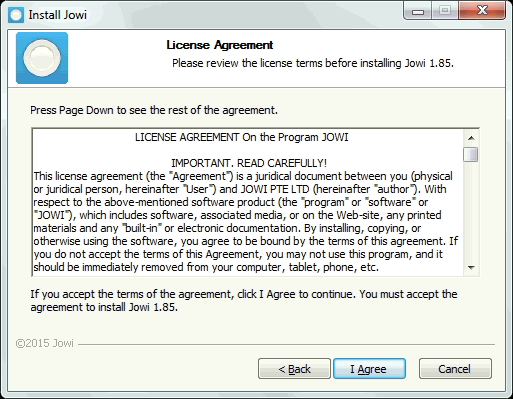
4. Select the components to install.
Attention! There can be only one "Server DB" in an establishment – install Waiter on all others.
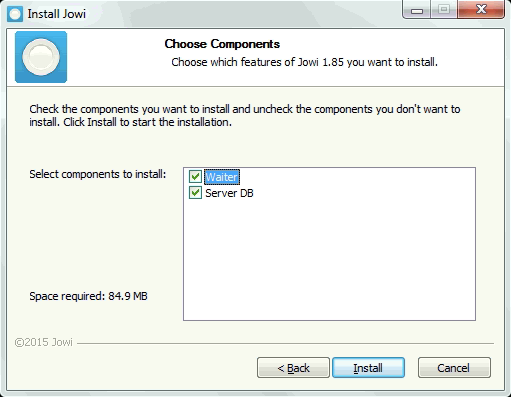
Jowi Setup completely reinstalls the program if it has already been installed before on the computer. When reinstalling the program, make sure that all data has been successfully synchronized.
5. Installation of the local part of the Jowi software will begin.
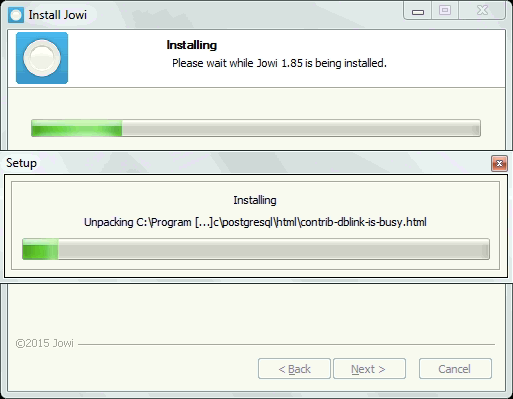
6. Write down the current IP address of the database server. This is necessary when installing additional terminals, which will connect to the server at this address.
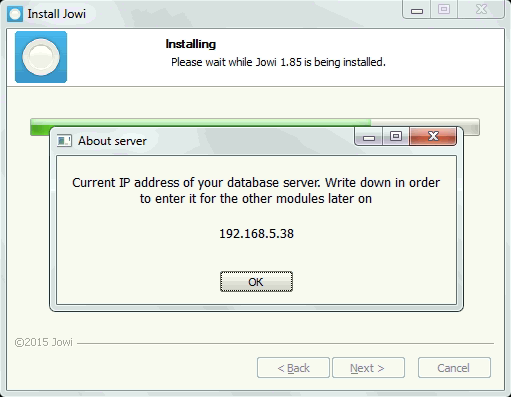
7. Click "Finish".
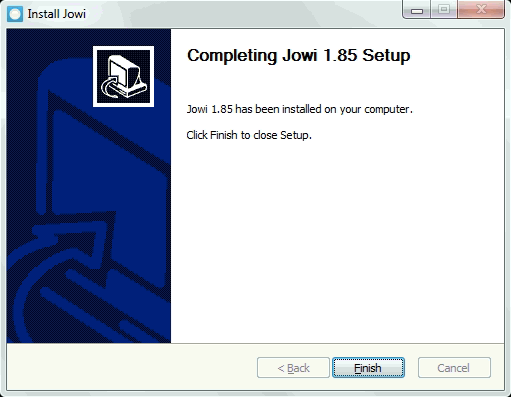
Server-Client Structure
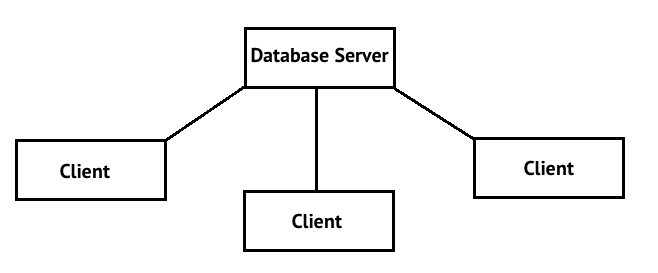
FAQ
Question
After installing the program, when Waiter starts up, appears message "Error connecting to the database. Check your network connection and try again".
Answer. A possible reason is the incorrect installation of the PostgreSQL database server. To do this make sure that the username and computer are in English. It is also worth noting that renaming the user in this case is not suitable, because the system leaves the user's home folder in the previous language.